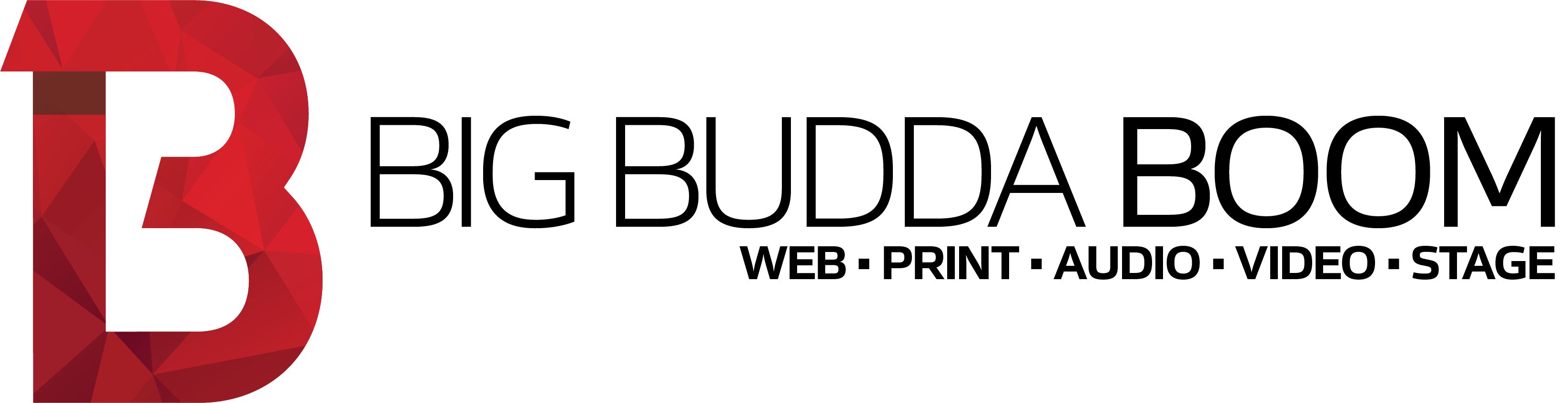10 Aug
Receiving a ‘Mailbox Full’ message, or new messages not coming through to your inbox? Follow these instructions to clear out some of your older and / or larger messages, to get more space in your mailbox…
- Go to your webmail portal, by visiting your website in your browser – but instead of ‘www’ at the start of your web address, replace it with ‘webmail’.
If your website is www.abc-some-company.com.au, then you would enter webmail.abc-some-company.com.au
- Log in with your email address and its associated password.
- Click Mail at the top to view all of the email messages on the server.
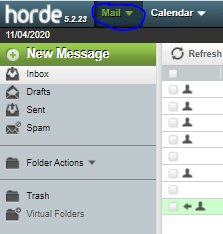
- Select messages you no longer need by clicking the checkbox to the left of the email message to highlight it. You can use shift-click to select large batches. You can also sort by date received, size and numerous other attributes by selecting the column header at the top. Press the delete key on your keyboard to mark the selected messages for deletion.
- You may wish to click into your ‘Send Items’ folder (on the left) to delete items from here, too.
- Once you’ve marked your relevant messages for deletion, click ‘Other’, then ‘Purge Deleted’ from the top right to empty the bin.
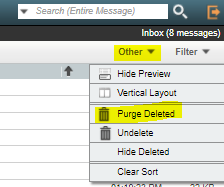
Your mailbox should now have more space available to accept new messages.